FREE STANDARD SHIPPING, ALWAYS

How To: Change the Title of Your Monthbook
If you want to switch up the default month-and-year title, here's how!
Posted 7/30/2024

Chatbooks Ideas
As a new Monthbooks subscriber, we want to help preserve your precious memories—and add a title that fits the memories inside! If you're unsure how to change the title of your subscription photo book from the month-and-year default, read on. If you’d like to adjust this on the website, see here.
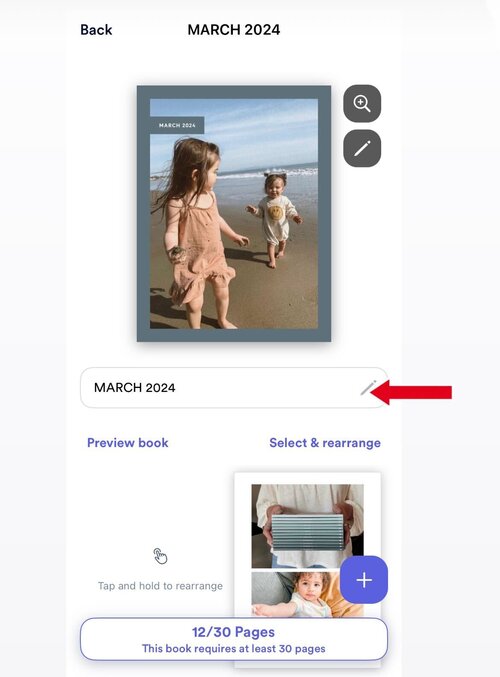
You can add 20 characters, including spaces, in the title of your Monthbook. To edit a 5x7" Monthbook title, you need at least one photo to be added to your book to adjust the title. Then, follow these steps:
- Login to the Chatbooks app
- Go to the drop-down menu in the upper left-hand side and click “My Books”
- Tap into your subscription.
- Click the Monthbook you'd wish to change the title for
- Under the cover, tap the pencil icon to edit your title- it will look similar to this screen:
How To Edit the Title of Your Monthbook
Enter the title you want and click “Done.” It'll look similar to this screen (on an Android device, instead of "Done" you will see a checkmark):
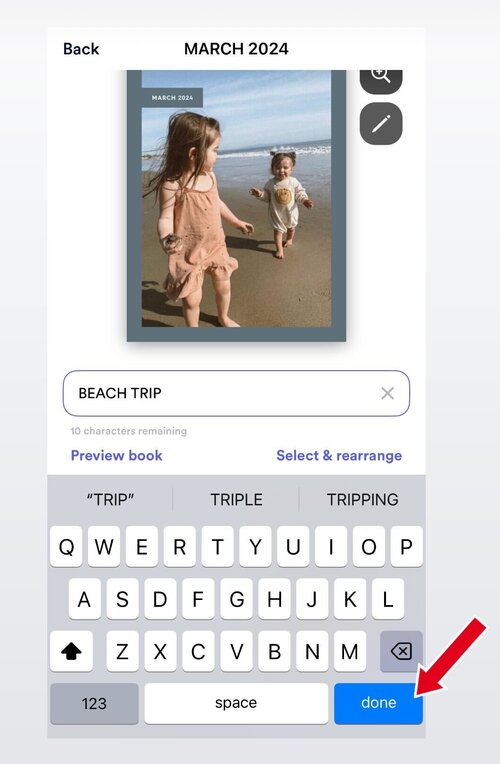
Your new title will now appear on your Monthbook. You can also edit the title of your Monthbook on Chatbooks.com. To learn how, see here
Here's a video showing how to edit the title of your Monthbook as well:
If you have a 5x5" Monthly Mini subscription, the title on the cover is not editable. It will show the month and year on the cover. Want to change it? Contact us to help you upgrade to the 5x7" Monthbooks.
Readers are loving

60+ Sweet New Baby Quotes

65 Sympathy Messages To Use In a Condolence Card

32 Happy Anniversary Messages That Will Make You Fall in Love All Over Again